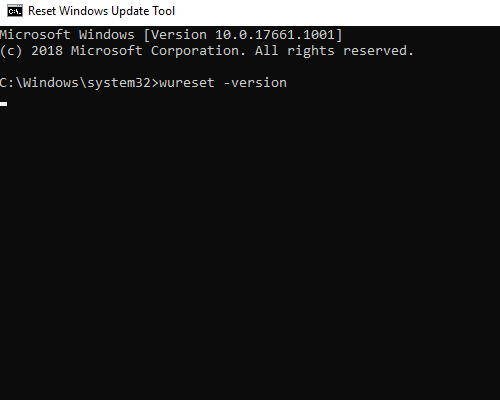Usage
The Reset Windows Update Tool utilizes command-line functions to implement its processes. It is important to note that certain recovery functions may not be available on all versions of Windows, and the tool will detect such limitations to avoid potential errors.
To apply the necessary corrections, simply type in the number corresponding to the desired function and press "Enter".
Contents
Run as administrator
User Account Control (UAC) is a mandatory access control enforcement facility introduced with Microsoft's Windows Vista and Windows Server 2008 operating systems, with a more relaxed version also present in Windows 7, Windows Server 2008 R2, Windows 8, Windows Server 2012 and Windows 10. It aims to improve the security of Microsoft Windows by limiting application software to standard user privileges until an administrator authorizes an increase or elevation. In this way, only applications trusted by the user may receive administrative privileges, and malware should be kept from compromising the operating system. In other words, a user account may have administrator privileges assigned to it, but applications that the user runs do not inherit those privileges unless they are approved beforehand or the user explicitly authorizes it.
How to run a program as an administrator
To run a program as an administrator, follow these steps:
- Right-click the icon that you use to run the program, and then click Run as administrator.
- When you are prompted for an administrator password or for a confirmation, type the administrator password, or click Continue.
For some program icons, the Run as administrator option is not available on the shortcut menu. For these program icons, follow these steps:
- Right-click the icon that you use to run the program, and then click Properties. On the Shortcut tab, the Target box contains the location and the name of the program file.
- Open the folder that contains the program file.
- Right-click the program file, and then click Run as administrator.
 If you are prompted for an administrator password or for a confirmation, type the password, or click Continue.
If you are prompted for an administrator password or for a confirmation, type the password, or click Continue.
If you must run a program as an administrator, you may want to set up the program so that you automatically run it as an administrator. To do this, follow these steps:
- Right-click the icon that you use to run the program, and then click Properties.
- On the Compatibility tab, click to select the Run this program as an administrator check box, and then click OK.
The Compatibility tab is not available for some program icons. For these program icons, follow these steps:
- Right-click the icon that you use to run the program, and then click Properties. On the Shortcut tab, the Target box contains the location and the name of the program file.
- Open the folder that contains the program file.
- Right-click the program file, and then click Properties.
- On the Compatibility tab, click to select the Run this program as an administrator check box, and then click OK.
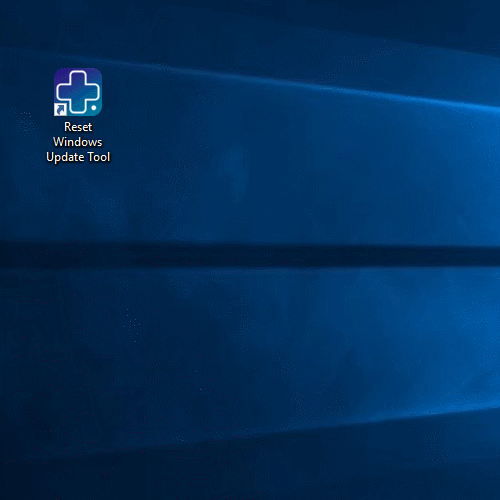
For more information, see references
Command line
The Reset Windows Update Tool can be utilized through the command line using the following format:
$ WURESET [/reset][/search][/clean:{temp|regs|sock}][/sfc][/dism:{scan|check|repair|clean}]
Here, the various options that can be used with the tool are listed within brackets. These options include resetting the tool, searching for updates, cleaning temporary files or registry values, running System File Checker (SFC), and running DISM to scan, check, repair, or clean the system image.
Parameter List
| Parameter | Description | Abbreviation | Example |
|---|---|---|---|
| reset | Reset the Windows Update Components. |
/reset -reset |
|
| search | Search updates. |
/search -search |
|
| clean | Clean options. |
/clean:temp /clean:regs:temp -clean:temp -clean:sock |
|
| sfc | Scans all protected system files. |
/sfc -sfc |
|
| dism | Dism options. |
/dism:scan:repair:clean -dism:check:repair |
|
| help | Displays a help message. | h or ? |
/help /h /? -help -h -? |
| version | Displays a version message. | v |
/version /v -version -v |
Sample usage:
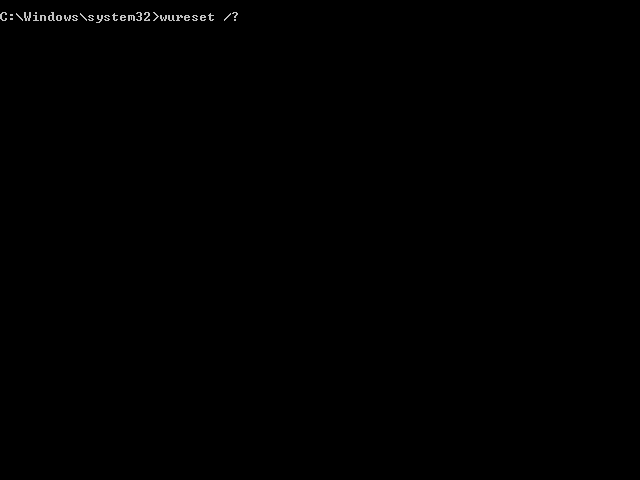
For check version